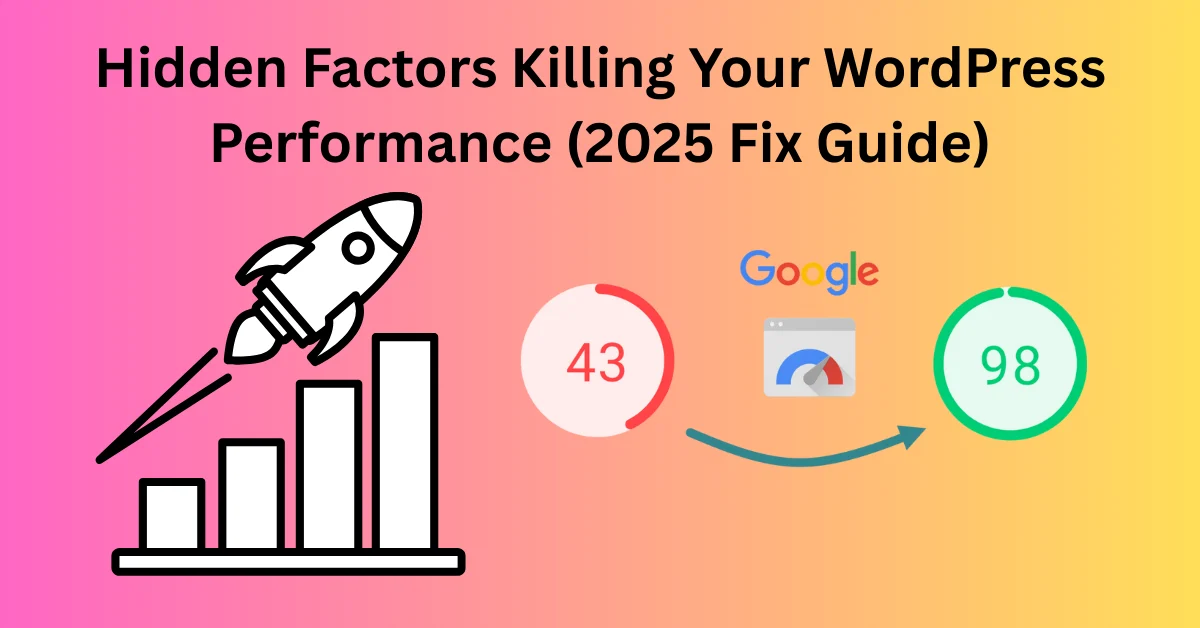
Hidden Factors Killing Your WordPress Performance (2025 Fix Guide)
Did you know the average human attention span has dropped to just 8.25 seconds? That’s why WordPress performance is more critical than ever in 2025. When 40% of visitors abandon websites that take over 3 seconds to load, your site’s speed directly impacts your success.
Table of Contents
The consequences of slow loading times are significant. A mere 1-second delay can result in 7% fewer conversions, 11% fewer page views, and a 16% decrease in customer satisfaction. WordPress speed optimization isn’t just about user experience—it’s about your bottom line. To speed up your WordPress site effectively, you need to identify the hidden performance killers first. Furthermore, Google now considers page speed a crucial ranking factor through Core Web Vitals metrics, making performance optimization essential for SEO success.
In this comprehensive guide, we’ll uncover the most overlooked factors affecting your WordPress performance and provide actionable solutions to fix them. From upgrading to PHP 8.3 (which is 42% faster than previous versions) to implementing Gzip compression that can reduce content size by 70%, we’ll explore proven techniques to dramatically speed up your WordPress site in 2025.
Why WordPress Speed Still Matters in 2025

In 2025, site speed remains a critical factor for WordPress success, perhaps more crucial than ever before. The digital landscape continues to evolve with stricter performance standards that directly impact visibility, user engagement, and revenue.
Impact on Core Web Vitals and SEO Rankings
Google’s algorithm now heavily weighs Core Web Vitals metrics when determining search rankings. These performance indicators have become essential for WordPress sites hoping to maintain visibility. The overall Core Web Vitals passing rate across WordPress sites has significantly improved from 28.31% to 36.44% on mobile devices and from 32.55% to 40.80% on desktop devices. This progress exceeds the rest of the web, demonstrating WordPress’s commitment to performance.
To pass Core Web Vitals assessment, your site needs to meet specific thresholds:
- Largest Contentful Paint (LCP): Under 2.5 seconds
- Interaction to Next Paint (INP): Under 200 milliseconds
- Cumulative Layout Shift (CLS): Less than 0.1
Google now penalizes sites with poor performance scores, placing them lower in search results regardless of content quality. In fact, WordPress 6.3 alone improved the LCP passing rate by 5.6% for classic theme sites and 2.7% for block theme sites on mobile viewports.
User Retention and Conversion Rate Drop-off
The relationship between site speed and business metrics is undeniable. In today’s fast-paced digital environment, users have become increasingly impatient with slow-loading websites.
Studies consistently show that 53% of visitors will abandon a site that takes more than 3 seconds to load. Moreover, as page load time increases from 1 second to 3 seconds, the probability of bounce increases by 32%, and at 5 seconds, this probability jumps by 90%.
These abandonments directly impact your bottom line. For instance:
- Pages loading in 2.4 seconds had a 1.9% conversion rate
- At 3.3 seconds, the rate dropped to 1.5%
- At 4.2 seconds, it fell below 1%
- At 5.7+ seconds, conversion rate plummeted to just 0.6%
Major retailers have witnessed similar patterns. Walmart found that for every 1-second improvement in page load time, conversions increased by 2%, while Amazon discovered that every 100ms of latency cost them 1% in sales.
Mobile Experience and Global Load Time Expectations
Mobile optimization has shifted from a luxury to a necessity. According to recent data, 92% of internet users are accessing websites via mobile devices. Additionally, mobile eCommerce reached USD 2.20 trillion in 2023, now comprising 60% of all eCommerce sales worldwide.
Despite this shift, mobile performance continues to lag behind desktop. Pages on mobile take 70.9% longer to load on average than on desktop. This disparity is particularly problematic since Google now employs mobile-first indexing, meaning it primarily uses your site’s mobile version for ranking and indexing.
For global audiences, geographical distance adds another layer of complexity. Users accessing your site from different continents may experience significantly longer load times without proper optimization. Implementing a Content Delivery Network (CDN) can help distribute your content across multiple servers worldwide, reducing latency for international visitors.

Behind every sluggish WordPress site lurk several performance killers that often go unnoticed. These hidden bottlenecks can sabotage your site speed regardless of your hosting quality. If you’re looking to upgrade to a faster, more reliable host, consider Hostinger — a trusted choice for optimized WordPress performance. Identifying these culprits is the first step toward effective WordPress performance optimization.
Unoptimized Image Formats and Sizes
Images typically contribute about 30% of the total page load time, but this can soar to 60% in extreme cases. A common example reveals the severity: a site with a 12-second load time and 8MB page size had 6.7MB coming solely from images. This imbalance demonstrates why image optimization is crucial for WordPress speed.
The problem often begins with uploading high-resolution smartphone photos (approximately 2500 pixels wide and 3MB in size) to a content column that might only be 800 pixels wide. This creates unnecessary bloat. Besides resizing, selecting the appropriate format matters significantly:
- JPEG: Best for photographs without transparency needs
- PNG: Use only when transparency is required (creates larger files)
- WebP: Modern format offering superior compression (requires plugins for WordPress)
Excessive Use of Page Builders and Visual Editors
Page builders add entire editing systems with modules, templates, widgets, and shortcodes to your WordPress site. Consequently, they generate more HTML than hand-coded sites and rely heavily on JavaScript and CSS to function. This extra complexity can affect rendering times and overall page load speed.
Not all page builders are equal, though. The key difference is code quality – some are optimized for performance while others add significant bloat. When testing simple pages, the page builders didn’t substantially impact onload time, but more complex pages with overlapping elements showed greater performance degradation.
Inactive or Outdated Plugins Consuming Resources
While inactive plugins don’t directly slow down page loading (WordPress ignores them during page rendering), they still pose risks. Outdated plugins, however, can significantly hamper performance through:
- Poorly written PHP code that consumes excessive server resources
- Unnecessary database queries that strain server performance
- Compatibility issues with newer WordPress versions
The backend experience suffers most – outdated plugins commonly cause slow WordPress admin panels, editing interfaces, and post creation screens. One user reported waiting 2-4 minutes just to edit or create posts.
Theme Bloat from Multipurpose Templates
Multipurpose themes often include “the kitchen sink” to appeal to various use cases. One extreme example featured a theme zip file of 18.9MB that expanded to 29.3MB after installation, with a single CSS file containing 21,481 lines of code. These themes load code for features you’ll never use, creating unnecessary overhead.
The “WOW Factor” of impressive demos comes at a performance cost. Even worse, removing unwanted elements becomes extremely time-consuming, leading to what developers call the “lock-in problem” – being forced to continue using a bloated theme because changing would require rebuilding the site.
External Scripts: Ads, Fonts, and Social Widgets
External resources load from third-party servers, increasing HTTP requests and page load times. Common culprits include:
- Analytics scripts (Google Analytics, Facebook Pixel)
- Font libraries (Google Fonts, Font Awesome)
- Advertisement scripts
- Social media widgets and embedded content
These external requests add significant loading time. JavaScript is rarely crucial for immediate page rendering – the visual content matters most initially. Therefore, delaying external scripts by 5-10 seconds can dramatically improve perceived load time.
How to Identify Performance Killers with Diagnostic Tools

Detecting performance bottlenecks in WordPress requires specialized diagnostic tools. Once you understand what’s slowing your site down, you can implement targeted fixes rather than random optimizations.
Using Google PageSpeed Insights for LCP and CLS
Google PageSpeed Insights evaluates both lab and field data for your site’s performance metrics. This tool specifically highlights issues affecting Core Web Vitals like Largest Contentful Paint (LCP) and Cumulative Layout Shift (CLS).
After entering your URL and clicking “Analyze”, check the “Diagnostics” section to identify elements causing layout shifts. PageSpeed Insights displays each element’s contribution to your CLS score, allowing you to prioritize fixing the most problematic ones first. For LCP issues, the tool lists render-blocking resources that delay content visibility.
Notably, PageSpeed Insights rates your performance using color-coding: green (good), yellow (needs improvement), and red (poor).
GTmetrix Waterfall Analysis for Render Blocking
GTmetrix’s waterfall chart visually represents how resources load on your page over time. To identify render-blocking issues:
- Run a GTmetrix analysis
- Navigate to the “Structure” tab
- Look for the “Eliminate render-blocking resources” audit
This analysis reveals which CSS and JavaScript files prevent your page from rendering quickly. Long bars in the waterfall chart (over 500ms) warrant investigation. Empty gaps between requests often indicate script execution that’s blocking subsequent resources.
Query Monitor Plugin for Plugin-Level Bottlenecks
Query Monitor adds a toolbar to your WordPress admin showing an overview of each page’s performance. This powerful plugin reveals:
- Database queries with notifications for slow, duplicate, or erroneous queries
- PHP errors with their responsible components
- HTTP API requests with response times
To identify plugin-specific issues, Query Monitor allows you to sort queries by row count. Simply click the “Queries” tab and sort them by the “Rows” column in descending order. This exposes plugins loading excessive data from your database.
Chrome DevTools for JavaScript Execution Time
For JavaScript-specific issues, Chrome DevTools provides detailed analysis:
- Open Chrome DevTools (F12) and select the Performance tab
- Enable CPU throttling (4x slowdown) to simulate slower devices
- Record page performance while interacting with the site
- Analyze the flame chart of main thread activity
Look for red triangles indicating warnings about potential issues, especially long tasks that might be blocking user interactions.
Fixes for the Most Overlooked WordPress Performance Issues

Now let’s tackle the actual fixes for those hidden performance issues. These targeted solutions address the most common WordPress speed bottlenecks without requiring developer-level expertise.
Switching to a Lightweight Theme like Astra or GeneratePress
Lightweight themes drastically improve WordPress performance by reducing code bloat. GeneratePress adds less than 10KB gzipped to your page size, while Astra weighs under 50KB. When tested on fresh WordPress installations, GeneratePress generated only 7 HTTP requests compared to Astra’s 9, with total page sizes of 26KB versus 42KB respectively. Both themes maintain perfect 5-star ratings, with GeneratePress active on over 300,000 sites and Astra exceeding one million installations.
Replacing Sliders with Static Hero Images
Sliders add unnecessary JavaScript and multiple image loads. Replace them with a single static hero image by using the “color section element” with a background image set to “scale to fit”. This eliminates render-blocking JavaScript while maintaining visual impact.
Disabling Emoji and Embed Scripts in functions.php
WordPress loads emoji scripts on every page by default. Simply add this to your functions.php file:
remove_action('wp_head', 'print_emoji_detection_script', 7);
remove_action('wp_print_styles', 'print_emoji_styles');
remove_action('admin_print_scripts', 'print_emoji_detection_script');
remove_action('admin_print_styles', 'print_emoji_styles');Limiting Post Revisions in wp-config.php
Excessive post revisions bloat your database. Add this line to wp-config.php: define('WP_POST_REVISIONS', 3);
This limits each post to 3 revisions. Alternatively, set it to false to disable revisions entirely or -1 to store unlimited revisions.
Using Lazy Load for Images and Videos
Lazy loading improves page load metrics substantially. One site’s GTMetrix scores jumped from C (70%) to B (90%) after implementing lazy loading. First Contentful Paint improved from 3s to 2.0s, while fully loaded time decreased from 9s to 3.1s.
Offloading Media to YouTube, Vimeo, or Cloudinary
Hosting videos directly on WordPress consumes significant storage and resources. Offloading to services like Cloudinary or YouTube improves Core Web Vitals and saves server resources. Videos on these platforms automatically adjust quality based on viewers’ connection speed.
If you need expert support for speed optimization of your WordPress website, click the button bellow and reach out to the preferred expert:
Advanced Optimization Techniques for 2025

After implementing basic fixes, these advanced techniques will supercharge your WordPress performance for 2025. These optimizations target specific bottlenecks at the code and server levels for maximum speed gains.
Defer and Delay JavaScript Execution with WP Rocket
WP Rocket’s powerful JavaScript optimization defers script loading until user interaction (scrolling, clicking, or mouse movement). This approach drastically improves Core Web Vitals by prioritizing content rendering over script execution. The plugin automatically adds the defer attribute to JavaScript files and provides options to exclude specific scripts that require immediate loading.
Remove Unused CSS with Asset CleanUp or Perfmatters
Eliminate the “Reduce unused CSS” warning by implementing automated CSS cleanup. Perfmatters users report impressive results: 15.20% decrease in First Contentful Paint, 19.66% decrease in Largest Contentful Paint, and 14.95% decrease in Time to Interactive. Both plugins offer selective CSS loading, but Perfmatters provides more exclusion rules including device-based unloading.
Enable GZIP and Brotli Compression via .htaccess
GZIP compression reduces file sizes by 60-80% without affecting functionality. Add this code to your .htaccess file:
<IfModule mod_deflate.c>
AddOutputFilterByType DEFLATE text/plain text/html text/xml text/css
AddOutputFilterByType DEFLATE application/xml application/xhtml+xml
AddOutputFilterByType DEFLATE application/javascript application/x-javascript
</IfModule>Use HTTP/3 and TLS 1.3 for Faster Connections
HTTP/3 with TLS 1.3 reduces connection latency by requiring only one round-trip instead of two. TLS 1.3 essentially “remembers” sites you’ve visited before, enabling “zero round trip” connections for returning visitors.
Upgrade to PHP 8.3 for 40% Faster Execution
PHP 8.3 delivers significant speed improvements over previous versions while introducing new features like explicit typing and enhanced randomness functions. This version will receive active support until November 23, 2025.
Implement DNS-Level Firewall with Cloudflare
A DNS firewall serves as a protective layer between users and your server. Cloudflare’s implementation offers integrated security against DDoS attacks while improving performance through edge caching.
Conclusion
Conclusion: Take Action for Blazing Fast WordPress in 2025
Throughout this guide, we’ve uncovered the critical factors sabotaging WordPress performance and provided actionable solutions to fix them. Performance optimization stands as a non-negotiable aspect of WordPress site management, especially now that Google heavily weighs Core Web Vitals in search rankings. Furthermore, users expect lightning-fast experiences, with most abandoning sites loading longer than three seconds.
The diagnostic tools we discussed—Google PageSpeed Insights, GTmetrix, Query Monitor, and Chrome DevTools—empower you to identify specific bottlenecks rather than implementing random fixes. Additionally, our recommended solutions address both basic issues like switching to lightweight themes and advanced techniques such as implementing HTTP/3 with TLS 1.3.
Remember that WordPress optimization requires a multifaceted approach. First, tackle image optimization by compressing and properly sizing your media. Second, clean up your plugin ecosystem to eliminate resource-draining outdated or inactive extensions. Third, leverage modern technology like PHP 8.3 and efficient compression algorithms to boost server-side performance.
For those feeling overwhelmed by these technical optimizations, reaching out to a WordPress speed optimization expert can save countless hours of frustration while ensuring professional results or you can also contact with us we can also help you to optimize your website performance as we provide website speed optimization service
Ultimately, investing time in performance optimization yields substantial returns through improved user experience, higher conversion rates, and better search rankings. By implementing the strategies outlined in this guide, your WordPress site will deliver the blazing-fast experience users demand in 2025 and beyond.

