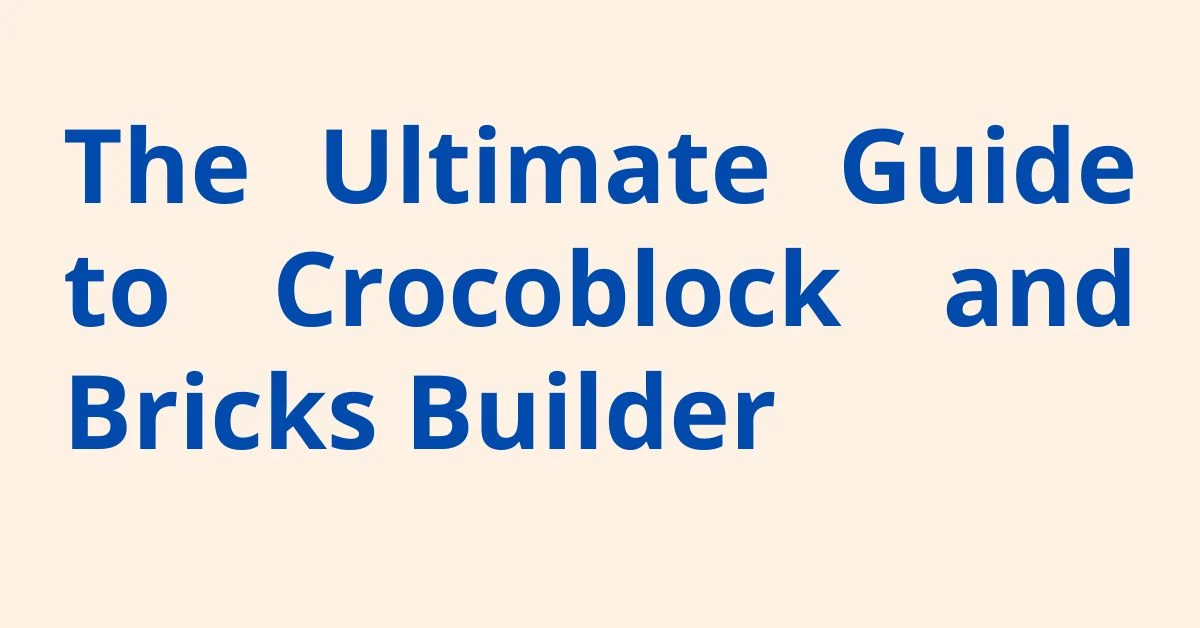
The Ultimate Guide to Crocoblock and Bricks Builder
If you want to build a website, you might have heard of Crocoblock and Bricks Builder. These two tools help you make websites with lots of cool features. But what are they, and how do they work together?
Table of Contents
In this guide, we’ll tell you everything you need to know about Crocoblock and Bricks Builder. We’ll explain how to install them, their cost, and the best ways to utilize them so you can use these tools to their full potential.
1. What are Crocoblock and Bricks?
Before we see how Crocoblock and Bricks Builder work together, let’s first understand what each tool does.
What is Crocoblock?
Crocoblock is a set of tools for building websites. It works with WordPress and provides additional features, such as JetPlugins. These tools make it easy to add features such as pop-ups, custom fields, and dynamic content. Crocoblock is popular because it’s simple to use and works for both beginners and experts.
What is Bricks Builder?
Bricks Builder is a page builder for WordPress that enables you to create beautiful websites by simply dragging and dropping. It is fast and helps you design websites quickly without sacrificing quality.
Does Crocoblock Work with Bricks?
Yes, Crocoblock works great with Bricks Builder. When you use them together, you get more tools and options to customize your website. You can easily add features and create a website that looks great and works well.
2. Using Crocoblock with Bricks
Now that you know what Crocoblock and Bricks do, let’s see how to use them together.
Crocoblock with Bricks: A Simple Overview
When you use Crocoblock with Bricks, you get a lot of new design options. Crocoblock widgets, such as JetEngine or JetWooBuilder, help you create custom posts, lists, and even WooCommerce stores. These tools add cool features like real-time updates, filtering, and sorting—all while working with Bricks’ fast and responsive design.
To learn more about improving your website speed, check out our WordPress speed optimization guide.
How to Use Crocoblock with Bricks: A Step-by-Step Guide
- Install Bricks Builder: First, install Bricks Builder from the WordPress store. Setting it up is quick and straightforward.
- Add Crocoblock Plugins: After setting up Bricks, visit the Crocoblock Official Website and purchase the necessary plugins. Select a package tailored to your project’s specific needs.
- Activate and Connect: After installation, turn on the JetPlugins and follow the easy steps to connect them with Bricks. You’ll find helpful widgets, such as JetSmartFilters and JetTabs, to make page building easier.
- Start Building: Now, use the Bricks Builder editor to design your page. Simply drag and drop Crocoblock widgets to add custom fields, pop-ups, or complex layouts.
For more tips on how to boost your Elementor website, please take a look at our Boost your Elementor website with Crocoblock article.
3. Pricing and Membership
How Much Does Crocoblock Cost?
Crocoblock offers various pricing plans tailored to your specific needs. The basic plan, which includes the main JetPlugins, is just $49 per year. If you require additional features, such as specialized templates or advanced tools, you can opt for a higher plan starting at $149 per year.
For hosting your WordPress site with optimal performance, check out our article on the Best web hosting for WordPress.
Crocoblock Membership: What Do You Get?
When you join Crocoblock, you get access to lots of premium plugins, widgets, templates, and regular updates. You also receive premium support, so if you encounter any issues with Bricks or Crocoblock, you can easily get help.
Can You Get a Free License Key for Crocoblock?
Crocoblock offers a free trial for some plugins; however, you’ll need a full license key to continue using the premium features. Be cautious with websites that claim to offer free license keys—they may not be trustworthy and could cause issues.
4. Downloading and Installing Crocoblock
How to Get Crocoblock for Free
Crocoblock offers some plugins for free, like JetPopup and JetBlocks. You can easily download them from the Crocoblock Official Website and start using their simple features.
How to Use Crocoblock Dynamic Templates
Dynamic templates make your website easier to customize and update. You can design your templates for posts, pages, or product listings. You can also add dynamic content, such as user profiles or special fields, to make your website feel more personal and fun.
5. Getting Help and Support
Crocoblock Support: How to Get Help
If you have any problems using Crocoblock with Bricks, don’t worry! Crocoblock makes it easy to get help. You can read helpful guides, visit the community forum to ask questions or find answers to common issues. If you’re on the premium plan, you can also contact the support team for prompt assistance.
Crocoblock Login: How to Access Your Account
To manage your Crocoblock plugins and memberships, just log into your account. From there, you can download updates, get your plugins, and change your account settings whenever you want.
6. Bricks Builder Information
What is Bricks Builder?
Bricks Builder is a fast and easy WordPress tool for controlling your website’s design. Its simple editor helps you create pages, add content, and change any part of your site with just a few clicks.
Is Bricks Builder Fast?
Yes, Bricks Builder is swift. It won’t slow down your website, even if you add lots of features or content.
For more information on the benefits of Elementor and Bricks Builder, check out our Elementor Pro pricing guide.
Best Browser for Bricks Builder
For optimal results, use a modern browser such as Google Chrome or Firefox. These browsers work great with Bricks Builder and give you the best speed and performance.
7. Crocoblock and Elementor
Do You Need Elementor Pro with Crocoblock?
No, you don’t need Elementor Pro to use Crocoblock. Crocoblock works well with Bricks Builder. However, if you prefer to use Elementor, you can do so as well. Elementor Pro offers more design options if you choose to use it.
Conclusion
Using Crocoblock with Bricks Builder gives you everything you need to create fast and robust websites. Whether you’re a beginner or an experienced professional, this combination helps you build websites that truly stand out. Once you understand the features, pricing, and setup, you’ll be ready to create great websites in no time.
Crocoblock offers both free and paid versions, so you can start small and upgrade as needed. Whether you want to build a blog, an online store, or a custom site, Crocoblock and Bricks Builder have all the tools you need.

